NOTE: It is preferred to use a Laptop /Desktop for the speakers.
Speakers can also join via our iPad application as well (the iPad application has limited access to other sections of the event).
Download the Airmeet application from the App Store
1. Use your unique PRIVATE Link to join the event on the Chrome Browser provided by the event organizer.
2. Enable the mic/camera while joining the event.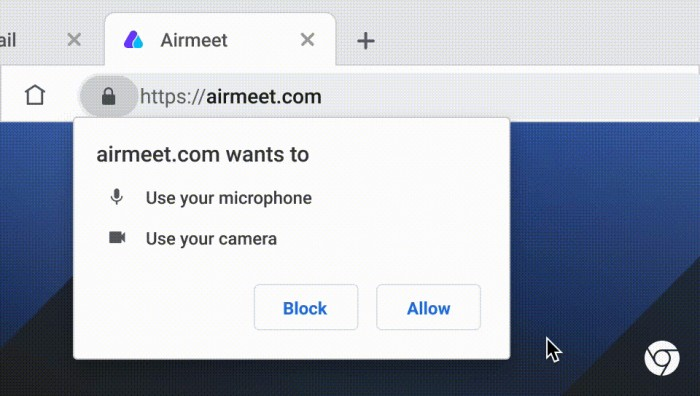
4. Use a headset for better sound quality and avoid any background noise.
5. Please have a stable and good internet connection. If possible, sit nearby to a wifi router to avoid hindrance in between your network.

6. Close all the websites that are using a camera to avoid any technical glitches.
Once logged in, all speakers can join the host at Backstage before the session goes LIVE.
Click the “Go Backstage“ button on the top left of the screen(Webinar Format) or click on the Schedule button and click on your relevant mapped session(Virtual Event Format).

- Chrome version >= 79 (Recommended)
- MS Edge all version
- Firefox (version >= 76)
- Brave Browser
- Safari (with limited access & known compatibility issues)
Need more help? Contact support@airmeet.com or visit our Customer Support Lounge.
.
Was this article helpful?
That’s Great!
Thank you for your feedback
Sorry! We couldn't be helpful
Thank you for your feedback
Feedback sent
We appreciate your effort and will try to fix the article

