TABLE OF CONTENTS
1. Add event logo
Elevate your brand and event preferences. The organization logo will be used as the default event logo. The event logo is primarily used for generating the event color palette.
Steps are as follows:
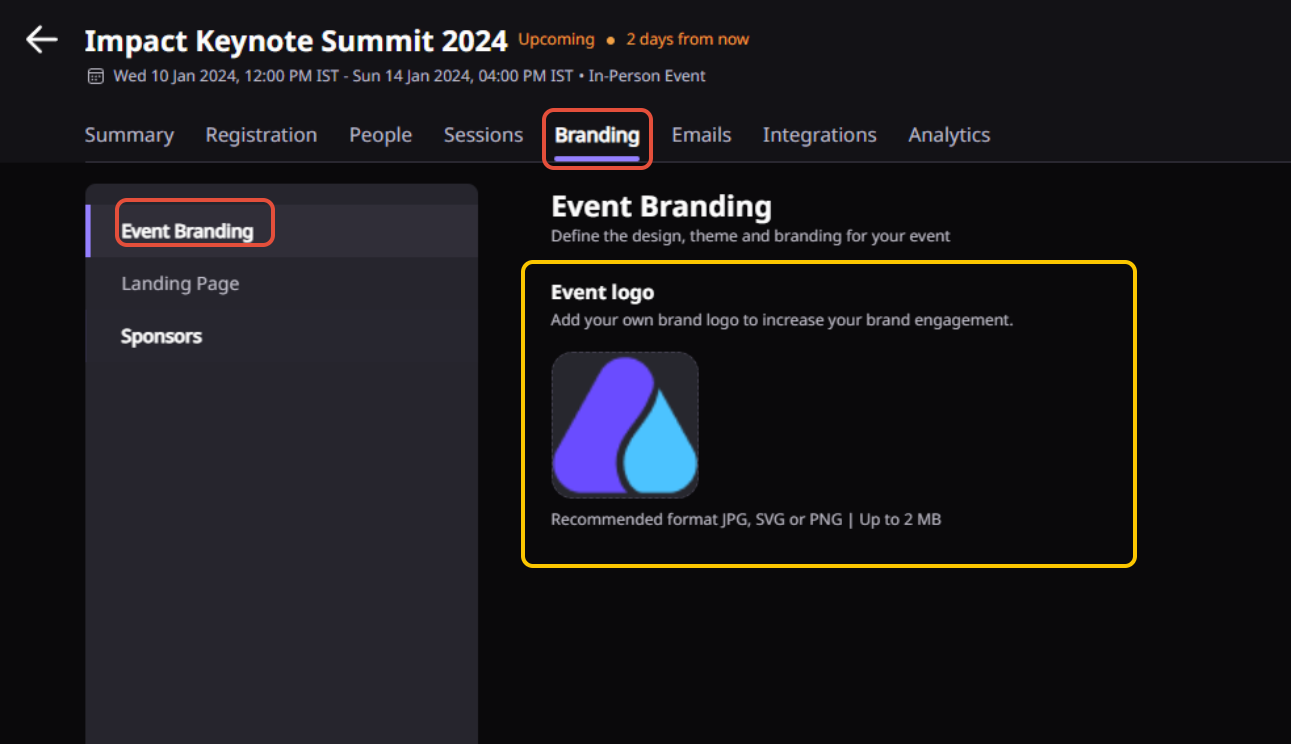
- Recommended dimensions - 84px *84px.
- Supported formats - JPG, SVG, PNG.
- Maximum file size 2 MB.
2. Add and manage sponsors
Add & Display your sponsor on the event's landing page & on the default reception. You can add upto 50 sponsor per tier.
Steps: Event's Dashboard > Branding >Sponsors tab > Add Sponsors & map them according to different Tiers.

Sponsor Logo Specifications:
- Recommended dimensions - 400px*200px
- Supported formats - JPEG, SVG, PNG
- Maximum file size: 1 MB.
Suggestion: We recommend the sponsor logo with a transparent background to give the logo more visibility.
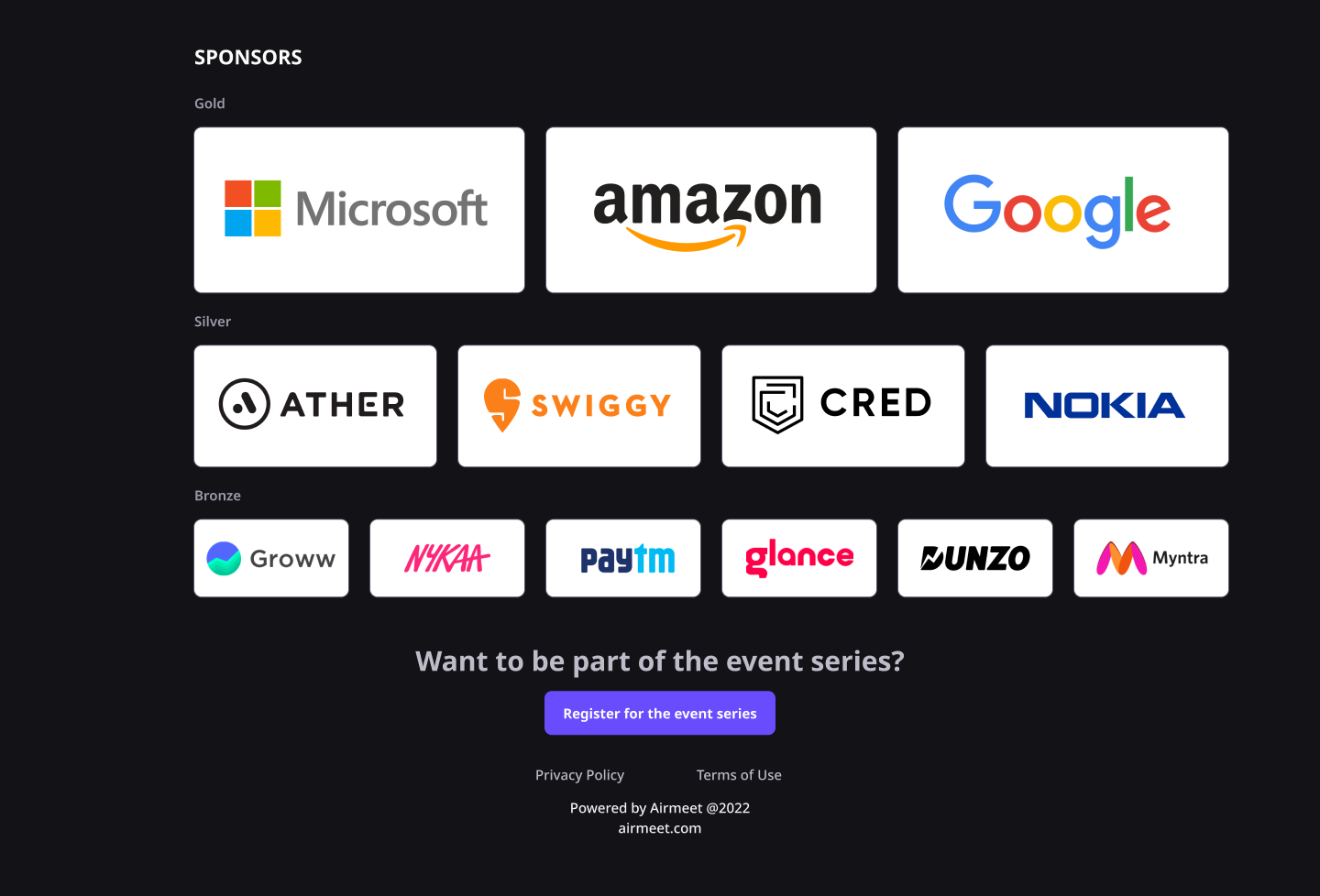
Note: *The above event partner's logo is used for display purposes only.
Need more help? Contact support@airmeet.com or visit our Customer Support Lounge.
Was this article helpful?
That’s Great!
Thank you for your feedback
Sorry! We couldn't be helpful
Thank you for your feedback
Feedback sent
We appreciate your effort and will try to fix the article
